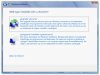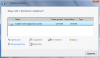Hallo,
Ik wou W7 helemaal verwijderen en een nieuwe erop zetten. Mijn doel was om de hele pc leeg en schoon te maken. Op googel had ik al een tutorial gelezen van hoe het moest, maar bij mij zag het er anders uit. Ik kon bijvoorbeeld de bestanden op de schijf niet verwijderen. Op die tutorial stond dat je meerdere schijven moest hebben. Dus ik heb een bestand gedownload om de partities ( ofzo) aan te maken en geformatteerd. En door het formatteren moest ik opnieuw opstarten met de volgende error: BOOTMGR is missing.
Ik heb al veel gelezen op google en ben nogal leek op dit gebied. Maar ik heb geen recovery cd. Maar ik heb wel een gewone Windows 7 installatie cd. Maar daar reageerd hij dus niet op omdat hij bepaalde bestanden dus verwijdert heeft. weet iemand meer hiervan?
Ik wou W7 helemaal verwijderen en een nieuwe erop zetten. Mijn doel was om de hele pc leeg en schoon te maken. Op googel had ik al een tutorial gelezen van hoe het moest, maar bij mij zag het er anders uit. Ik kon bijvoorbeeld de bestanden op de schijf niet verwijderen. Op die tutorial stond dat je meerdere schijven moest hebben. Dus ik heb een bestand gedownload om de partities ( ofzo) aan te maken en geformatteerd. En door het formatteren moest ik opnieuw opstarten met de volgende error: BOOTMGR is missing.
Ik heb al veel gelezen op google en ben nogal leek op dit gebied. Maar ik heb geen recovery cd. Maar ik heb wel een gewone Windows 7 installatie cd. Maar daar reageerd hij dus niet op omdat hij bepaalde bestanden dus verwijdert heeft. weet iemand meer hiervan?