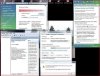dus je krijgt dan handmatig de "background intelligent transfer service" ook niet starten?
Heb je dan ook al eens gewoon systeemherstel geprobeert?
Ik heb ook effe jouw error opgezocht en heb een oplossing gevonden van micorsoft zelf, het is wel een hele boterham maar naar het schijnt effectief

ik zou maar zeggen succes

hier is het-->(wel in het engels jammer genoeg, maar het lijkt mij eenvoudig uitgelegd en duidelijk)
Step 1: Turn on BITS
=================
1. Click Start, in Start Search item, type: "notepad" (without quotes) and
press Enter.
2. Copy the following commands and then paste them into the opened Notepad
window:
set BitsRegKey=HKLM\Software\Microsoft\Windows\CurrentVersion\BITS
reg add %BitsRegKey% /v LogFileFlags /t REG_DWORD /d 0xfbcf /f
reg add %BitsRegKey% /v LogFileSize /t REG_DWORD /d 0x100 /f
reg add %BitsRegKey% /v LogFileMinMemory /t REG_DWORD /d 0x30 /f
net stop bits
net start bits
3. After pasting the above commands, please close the Notepad window. Choose
Save when you are prompted to save the file. Type "register.bat" as the file
name and choose Desktop from the left panel as the location.
4. Refer to the Desktop and right click the register.bat file, then choose
Run as administrator.
5. You will see a DOS-like window processing.
Please restart the computer and check the issue. If the issue persists,
please also perform the following suggestions.
Step 2: Enter Safe Mode
===============
1. Restart your computer and start pressing the F8 key on your keyboard.
On a computer that is configured for booting to multiple operating systems,
you can press the F8 key when you see the boot menu.
2. When the Windows Advanced Options menu appears, select Safe Mode, and
then press Enter.
3. Log onto Windows by using the Administrator account or any user account
with the Administrator privileges.
NOTE: In Safe Mode, your system display and Desktop will look and perform
differently than in Normal Mode. This is only temporary. To return the system
back to Normal Mode, we can simply restart the computer.
Step 3: Enable the View Hidden Files option. To do this, follow these steps:
==============================================
1. Click Start , click Control Panel, click Folder Options, and then click
the View tab.
2. Click Show hidden files and folders, and then click OK.
3. As a System administrator, locate the following folder,
and then delete all files that have a file name that begins with Qmgr:
\Programdata\Microsoft\Network\Downloader
To do this, follow these steps:
a. Please navigate to C:\Programdata\Microsoft\Network\Downloader folder.
b. In the Downloader window, select and delete any files that begin with
Qmgr. For example, delete the following files:
Qmgr0.dat
Qmgr1.dat
4. Please restart the computer to the normal mode.
6. Open Windows Update immediately. Obtain the latest updates.