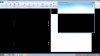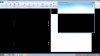Ziet het er toevallig zo een beetje uit..?
Zo ja;
° Nota: Maak eerst een herstelpunt voor we aan deze procedure gaan werken.
Start regedit op; Windows toets + R, daarin geef je
regedit
Volg daarna de onderstaande Engelse instructie:
We go to the subkey : HKEY_CURRENT_USERSoftwareMicrosoftWindows LiveUXHwBlockList00
Right-click 0 and go to New then Key. Name the new key with a number other than the ones already present , example 105.
Right-click on the new subkey that you created (in our example 105) and click New then select DWORD (32 bit), name it Options.
Right-click on Options then select Modify. On the Edit DWORD (32-bit) Value window, type 1 in Value data then hit OK
We will create another DWORD value. Repeat step 4 but this time name it Flags. Set its DWORD value by repeating step 5.
Without closing Regedit, click Start, right-click Computer then select Properties
On the System Window, select Device Manager.
On the Device Manager window select Display Adapters. This will now display your Graphics Adapter. Right-click it and select Properties. On the new window that pops up, click Details.
Click on the drop-down arrow under Property then select Hardware ID. This will shows you the hardware and device ID of your graphics adapter
Note: You will see something like PCIVEN_1002&DEV_9611&CC_0300
Take note of the number after VEN and DEV. You will need these numbers to complete the next steps.
Return to the Registry Editor window. We will add two new DWORD values to the subkey that we created earlier (in our example 105).
Right-click on the new subkey that you created and click New then select DWORD (32 bit) name it DeviceId.
Right-click on Device then select Modify. On the Edit DWORD (32-bit) Value window, type the number after DEV in the Value data then hit OK (That is 9611 on our example)
Repeat step 13, this time name it VendorId. Repeat step 14, this time type the number after VEN
Note: You should now see 4 DWORD values under the new subkey that we have created (Flags, DeviceId, Options and VendorId)
Restart you Computer.
Try to sign-in to Windows Live Messenger and check if the issue is resolved