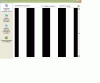Installeer de app
Hoe de app op iOS te installeren
Bekijk de onderstaande video om te zien hoe je onze site als een web app op je startscherm installeert.
Opmerking: Deze functie is mogelijk niet beschikbaar in sommige browsers.
Je gebruikt een verouderde webbrowser. Het kan mogelijk deze of andere websites niet correct weergeven.
Het is raadzaam om je webbrowser te upgraden of een browser zoals Microsoft Edge of Google Chrome te gebruiken.
Het is raadzaam om je webbrowser te upgraden of een browser zoals Microsoft Edge of Google Chrome te gebruiken.
zwarte balken in softwarelijst
- Onderwerp starter Eilein
- Startdatum
- Status
- Niet open voor verdere reacties.
Jozo zei:Best mooi.
Zal eens op zoek gaan.
Jah vooral als je ze selecteerd, dan worden ze paars en groen
Jozo
Meubilair
- Lid geworden
- 30 okt 2002
- Berichten
- 6.923
Eerste item in deze link:
http://sundrytools.com/default.asp?Page=Tweaks&Language=EN
http://sundrytools.com/default.asp?Page=Tweaks&Language=EN
Jozo
Meubilair
- Lid geworden
- 30 okt 2002
- Berichten
- 6.923
Heb niet veel tijd meer, kijk anders hier nog even rond:
http://www.google.com/search?hl=nl&q=black stripes in add or remove xp&lr=&sa=N&tab=iw
http://groups.google.com/groups?hl=nl&q=black stripes in add or remove xp&lr=&sa=N&tab=ig
http://www.google.com/search?hl=nl&q=black stripes in add or remove xp&lr=&sa=N&tab=iw
http://groups.google.com/groups?hl=nl&q=black stripes in add or remove xp&lr=&sa=N&tab=ig
Het probleem is opgelost!!!
Dit is de oplossing:
On my computer, the problem was caused by the EACom Updater (something from playing Electronic Arts games on their website). I have no idea if the problem was specific to this program or if it was a fluke and caused by SP2, however, uninstalling it did fix the problem, and I can tell you how to find what's causing it for you.
First I went to the registry but there is a lot of stuff there I don't understand, so I left it alone. Then I remembered X-Setup (http://www.x-setup.net/) - this is the best program ever made for Windows. It lets you tweak all kinds of things - including the Add/Remove programs list.
So, open Add/Remove Programs, and open X-Setup. My version may be old and I honestly don't know if I have a trial, freeware, shareware or hacked version (but its probably worth buying), so you might have to adjust the instructions to fit yours. X-Setup uses a folder/tree structure, so dig down All X-Setup Pro Plug-ins->System->Software Installation->Add or Remove Programs List Editor. On the right-hand side it will give you a list in alphabetical order of what should be in your Add/Remove programs (so make sure you sort that by Name).
Now in Add/Remove programs find what items are before and after the strange black/striped/graphical area. Then find those same two items in X-Setup. Is there something listed between them?? In my case there was - the Electronic Arts EACom Updater.
If you get the same, or something else you don't need then you can uninstall it manually: Select the item, then click "Edit CMD.." Don't actually edit the command, just copy it (Ctrl-C). Then open a command window (Start->Run->cmd.exe) and paste (usually just right-click with the mouse) the command. Hit enter and it should uninstall whatever was causing the problem.
bedankt voor de snelle reactie
groetjes Eilein
Dit is de oplossing:
On my computer, the problem was caused by the EACom Updater (something from playing Electronic Arts games on their website). I have no idea if the problem was specific to this program or if it was a fluke and caused by SP2, however, uninstalling it did fix the problem, and I can tell you how to find what's causing it for you.
First I went to the registry but there is a lot of stuff there I don't understand, so I left it alone. Then I remembered X-Setup (http://www.x-setup.net/) - this is the best program ever made for Windows. It lets you tweak all kinds of things - including the Add/Remove programs list.
So, open Add/Remove Programs, and open X-Setup. My version may be old and I honestly don't know if I have a trial, freeware, shareware or hacked version (but its probably worth buying), so you might have to adjust the instructions to fit yours. X-Setup uses a folder/tree structure, so dig down All X-Setup Pro Plug-ins->System->Software Installation->Add or Remove Programs List Editor. On the right-hand side it will give you a list in alphabetical order of what should be in your Add/Remove programs (so make sure you sort that by Name).
Now in Add/Remove programs find what items are before and after the strange black/striped/graphical area. Then find those same two items in X-Setup. Is there something listed between them?? In my case there was - the Electronic Arts EACom Updater.
If you get the same, or something else you don't need then you can uninstall it manually: Select the item, then click "Edit CMD.." Don't actually edit the command, just copy it (Ctrl-C). Then open a command window (Start->Run->cmd.exe) and paste (usually just right-click with the mouse) the command. Hit enter and it should uninstall whatever was causing the problem.
bedankt voor de snelle reactie
groetjes Eilein
- Status
- Niet open voor verdere reacties.