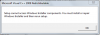Heb je
HIER wat aan?
Windows installer is een service
msiserver
Windows Installer
Dubbelklik op services.msc in de map C:\Windows\System32
Dubbelklik op de sevice Windows Installer.
Check of deze op handmatig staat.
Start deze eens met de knop Starten voor je gaat installeren.
Laat deze wel gewoon op handmatig staan.
Dat is stap 1, lukt met alleen stap 1 het installeren nog niet doe dan stap 2 van onderstaande ook.
En daarna installeren.
Vooral dit stuk op die site:
Step 1: Check the Windows Installer Service.
1. Click Start Orb, in the start search box, type Services and press Enter.
2. Scroll down and find the Windows Installer. Double-click “Windows Installer” in the Services list.
3. On the General tab, make sure the service is started under “Service status”.
4. If the service is not already running, under Service status, click Start, and then click OK.
Step 2: Unregister and re-register the Windows Installer
1. Click Start Orb, in the start search box, type MSIEXEC /UNREGISTER, and then click OK .
2. Click Start Orb, in the start search box, type MSIEXEC /REGSERVER, and then click OK . After you run this command, the operation is complete.
3. Now, try your installation again.
Step 3: Clean any pending installations
Check the following registry key and clean any entries in the key that you find:
Go to the Start Orb, type in Regedit and select enter.
If you get the User Account Control dialog box that states, Do you want to allow the following program to make changes to the is computer?, Click yes.
Modifying REGISTRY settings incorrectly can cause serious problems that may prevent your computer from booting properly. Microsoft cannot guarantee that any problems resulting from the configuring of REGISTRY settings can be solved. Modifications of these settings are at your own risk.
Scroll to: HKEY_LOCAL_MACHINE \Software\Microsoft\Windows\CurrentVersion\Installer\InProgress
Check the following registry key and clean any entries in the key that you find:
HKEY_LOCAL_MACHINE \System\CurrentControlSet\Control\Session Manager\PendingFileRenameOperations
Step 4: Check the permissions
Verify the System has Full Control on the following keys:
HKEY_LOCAL_MACHINE \Software\Microsoft\Windows\CurrentVersion\Installer
Next, restart your computer and try again.